In LogCheck, you have the option to suspend or activate certain logs depending on the state of another log within the same Location. We call this relationship a dependency.
An example of a when to use a dependency is illustrated in the example below:
Example:
Lets say that you routinely record the hot water supply temperature and hot water return temperature on a boiler, but ONLY when that boiler is running. In this situation we can make three Logs in LogCheck to capture this data.
- "Boiler Status" (parent log)
- "HW Supply Temperature" (dependent log)
- "HW Return Temperature" (dependent log)
Since you only record the temperature logs when the boiler is running, you should make each of the temperature logs depend on the boiler status log. If the boiler status is marked as OFF, then the temperature logs will be suspended, but if the boiler status is marked as RUNNING then the HW Supply Temperature and HW Return Temperature logs become activated and will become due to be checked.
In order to set up a dependency, you must first create the “parent log” and the “dependent log(s)” on the LogCheck mobile app. The “parent log” must always be a toggle log, while the “dependent log(s)” can be any type of log. For help creating new logs please visit our articles on creating toggle logs and creating numeric logs.
Once your new logs are created on the mobile application, hop over to the LogCheck website and navigate to the Location in which these logs exist.
Step 1: Click "Edit" to the far right of the first "dependent" log
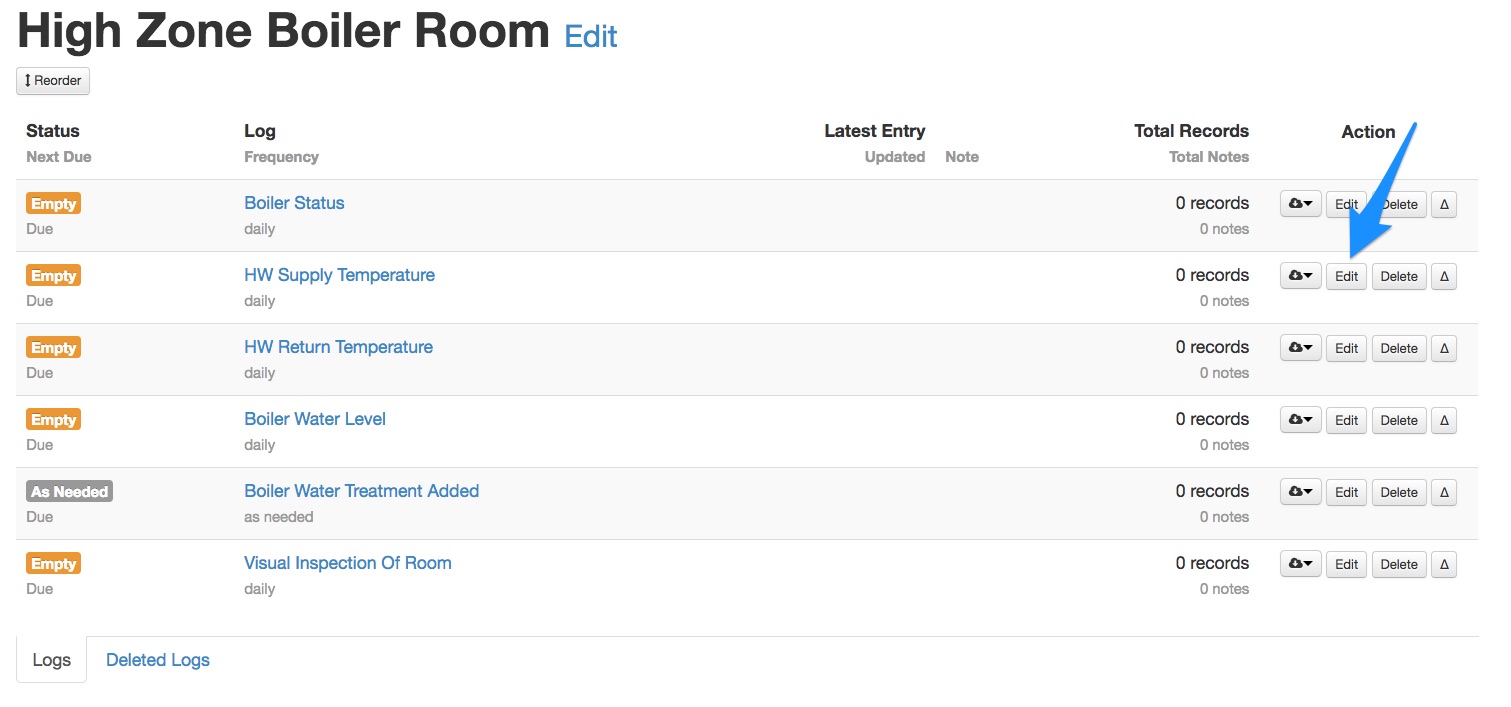
Step 2: Click the "Suspend Unless" dropdown menu
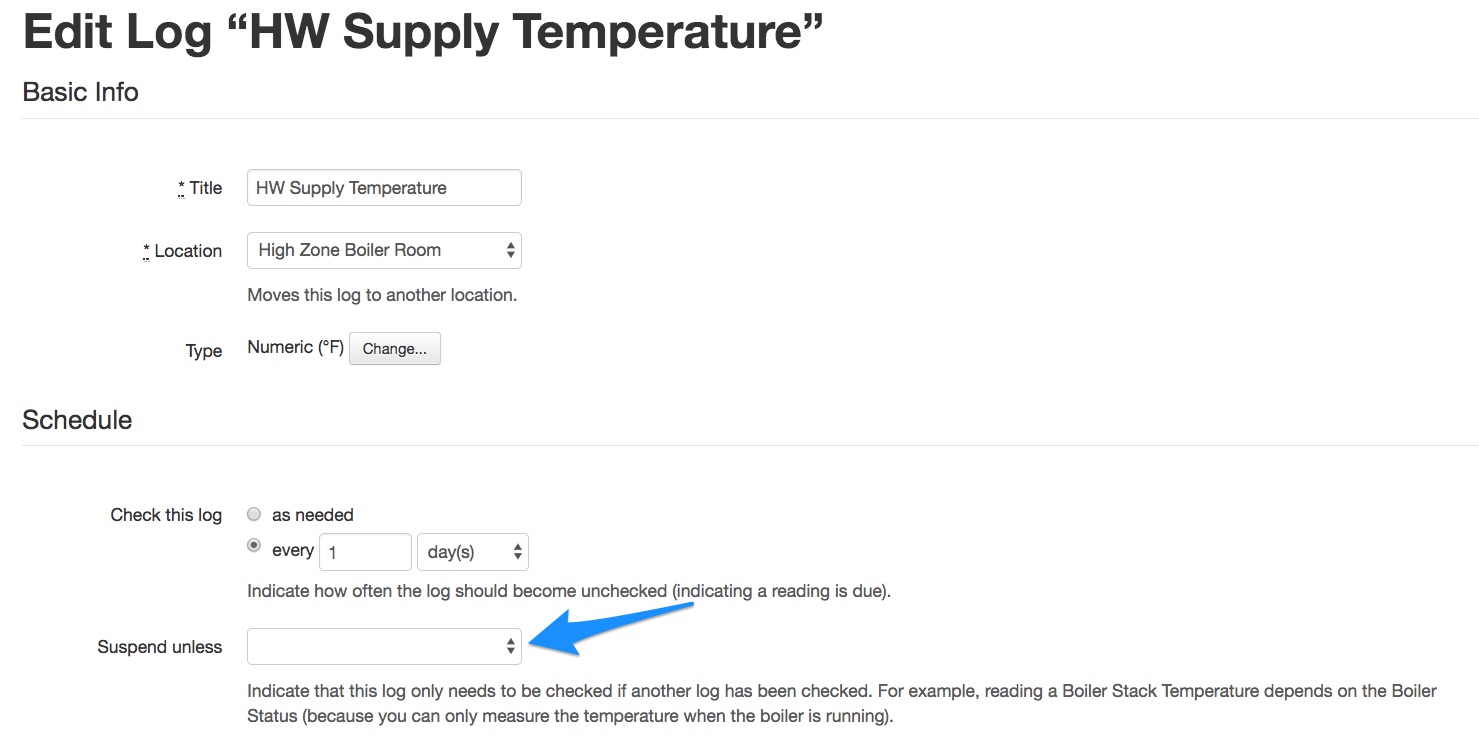
Step 3: Select the "parent" log from the list
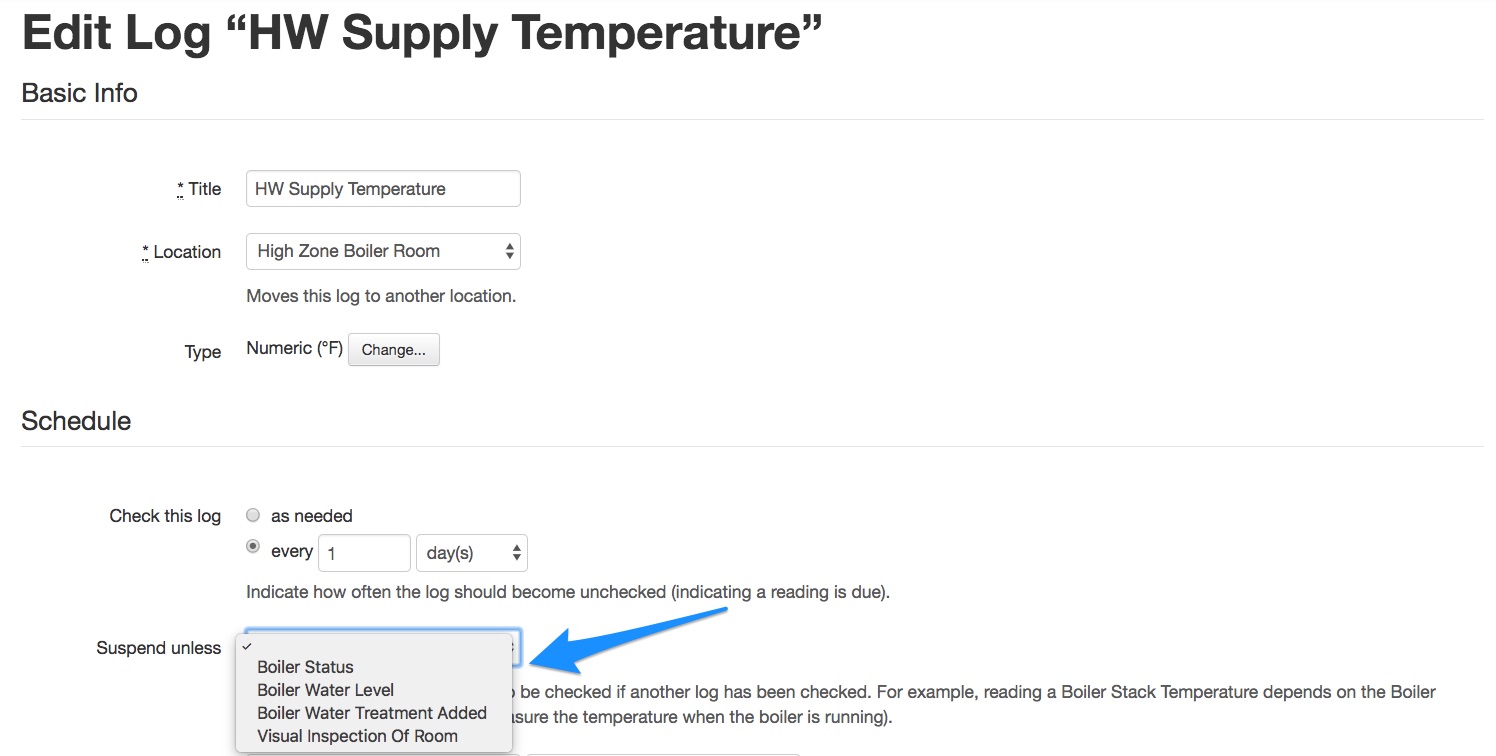
Step 4: Select the toggle option that activates the "dependent" log
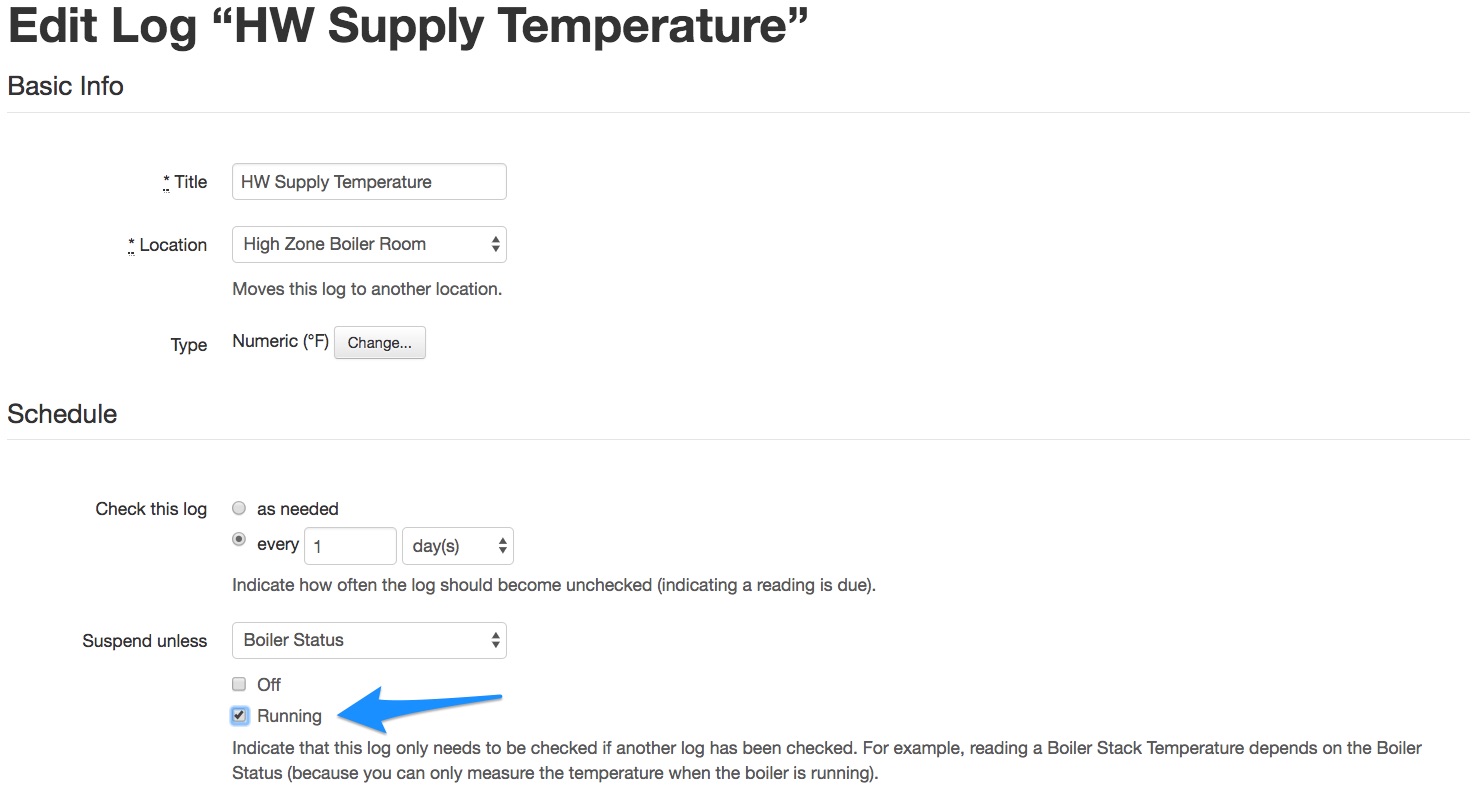
Step 5: Click "Save Changes" at the bottom of the page
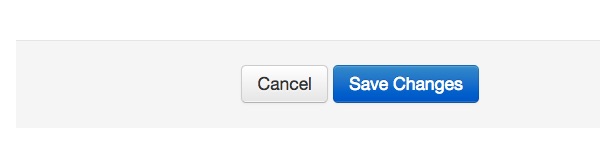
Step 6: Repeat for any other "dependent" logs
Step 7: Review the Location page and "parent log" page
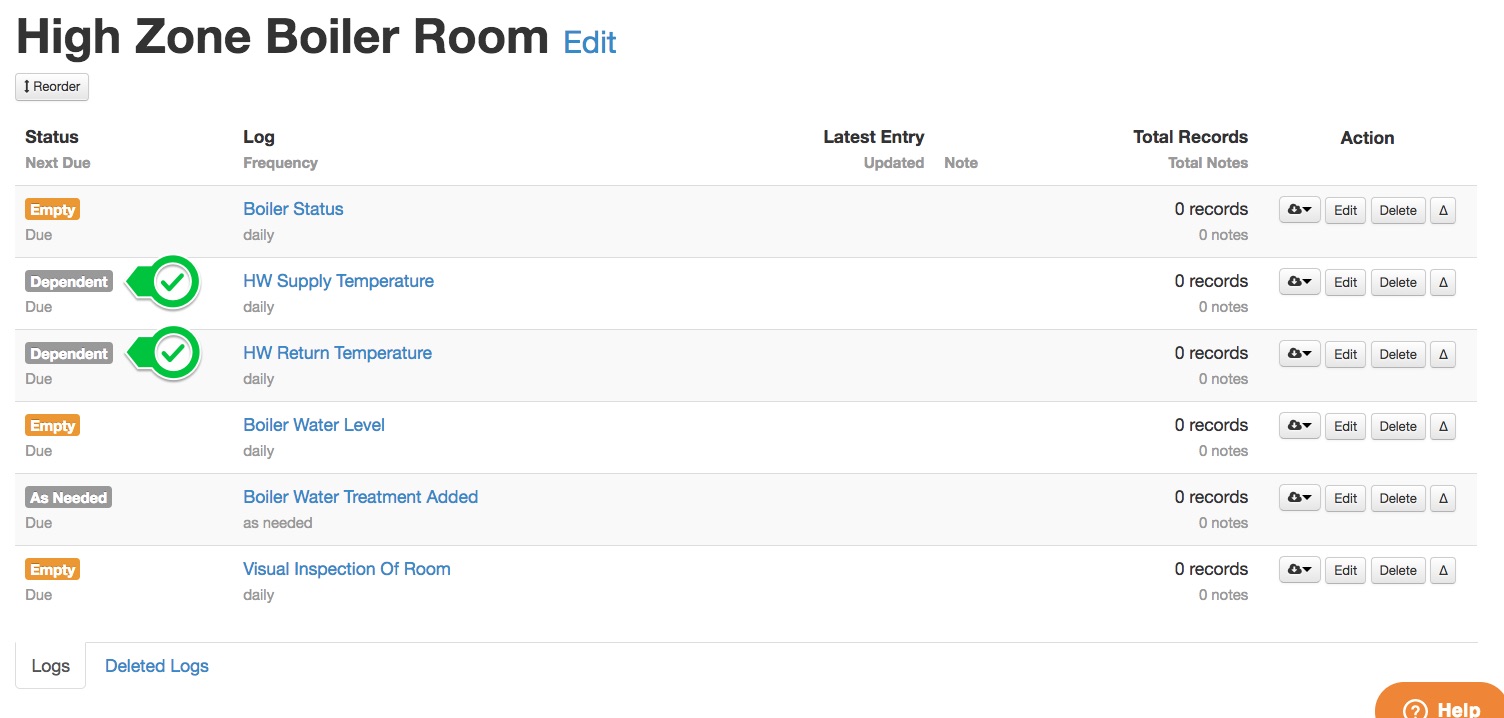
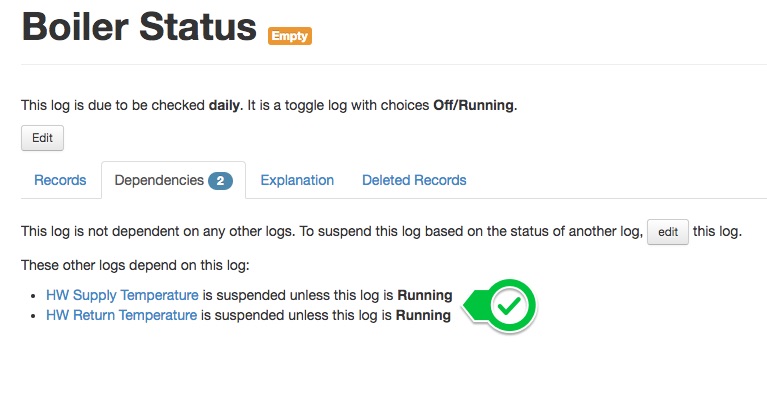
Comments